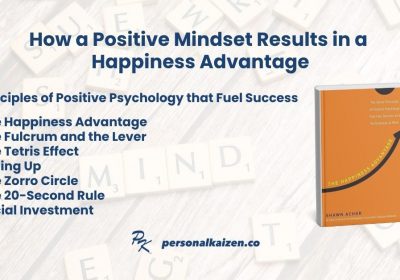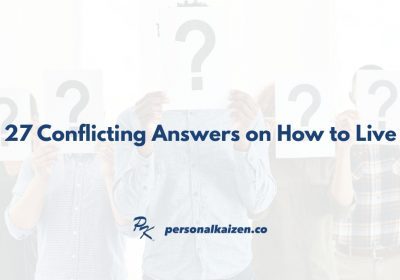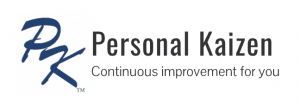Our posts over the past few weeks have covered a challenging area for many of the leaders we work with: leading in uncertainty as businesses have had to adapt due to the COVID-19 pandemic. How we work, where we work, how we meet, and how we measure results have all have been tested in the past several years. We shared the story of a leader who grew during this period, shared tips for leading a remote workforce, and hacks to be more effective working from a home office. Today we offer tips to hold a better virtual meeting.
1. Set up the meeting properly
Begin by defining the meeting purpose and agenda. Ensure that the correct people are invited to the meeting.
Define the purpose of your meeting before you schedule it. Are you planning to make a decision? Evaluate options? Obtain input? Let the invitees know the purpose before you schedule their time.
Ensure that you use the proper link(s) to the meeting you have set up. Google emails default to using a link to a “Google Meet video conference” – disable this if you are using a different software like Zoom!
Minimize the length of virtual meetings. Short meetings are best. Morning meetings are better than afternoon or evening meetings for most people. We suggest two hours in length as a maximum.
Decide how to run your meeting:

- If you are the speaker or host for the meeting consider assigning a co-host who can allow people into the meeting, assign breakout rooms, and answer questions. I have been in several meetings where the host made everyone wait while they assigned breakout rooms. Have a co-host do this while you are speaking!
- In a large meeting, use breakout rooms to allow for small group interaction.
- If you have a single presenter, consider defaulting so that all other participants are on mute.
2. Learn the Software and Options
Please, please, please learn the basic commands for your video conference software:

- Where is the mute button? Learn (and use) the shortcut to mute yourself when you are not speaking or when you are typing.
- Learn how to accept people into your meeting so they are not waiting. Some of us have waited to be admitted but never let into the meeting!
- How do you share your screen? Allow others to share screens?
- How do you message people or chat?
- Learn advanced features before your meeting. Don’t try to use breakout rooms or polls if you have never tried them before. You can always experiment by starting a meeting with your computer and your phone as the participants. One trick when presenting is to share your audio directly through your computer. This is important if you ever share a screen that plays an audio clip.
Take the time to learn the features of your video conference software. Otherwise, you will waste your participants time during your meeting.
3. Look Good on Camera
We previously suggested a few ways to set up a professional home office. Here are a few tips on meeting etiquette:
- Look at your camera. It is common for people to use multiple monitors. Ensure that your primary monitor is where your camera is. See the examples below for what not to do.
- Sit close enough to your camera, but not too close. See the examples below of what not to do.
- Light up your face, not behind you. Be careful about sitting with a window or bright light behind you – the light will make your face too dark to be seen. Lighting on both sides of your face will also minimize dark shadows.
- Use a background that is professional and not distracting. Many people don’t want to show their house behind them, especially if it is not a professional setting. We suggest either a virtual background (learn how to set one up in your video conference software) or a background screen.
- Adjust your viewing window so that others in the meeting are visible. Place this window at the top of your screen (near your camera) so when you are looking at them and speaking you will be looking at the camera.
- Check your audio too! See our tips for professional audio here.

4. Follow Meeting Best Practices
Normal meeting best practices apply in a virtual meeting:
- Clarify the meeting purpose prior to the meeting and invite the right people.
- Create an agenda, share it in advance of the meeting, and follow it!
- Follow normal meeting guidelines and ground rules.
- Always share minutes with key decisions and actions after the meeting.
We hope these tips and hacks are helpful. Please share additional lessons from your personal experience in the comments below.